Instagram’s active status feature, while designed to enhance connectivity, can sometimes feel like an unwanted spotlight on your online habits. Like Facebook and Messenger, Instagram shows your friends when you are online and available to chat, indicated by a small green dot next to your profile. While this can be handy for knowing when to expect a quick reply, it also broadcasts your activity, potentially to colleagues, family, or anyone in your direct messages. If you’re seeking more privacy and control over your online presence, Instagram allows you to easily turn off your active status. However, it’s worth noting that this is a two-way street – disabling your active status also means you won’t be able to see when your friends are online either.
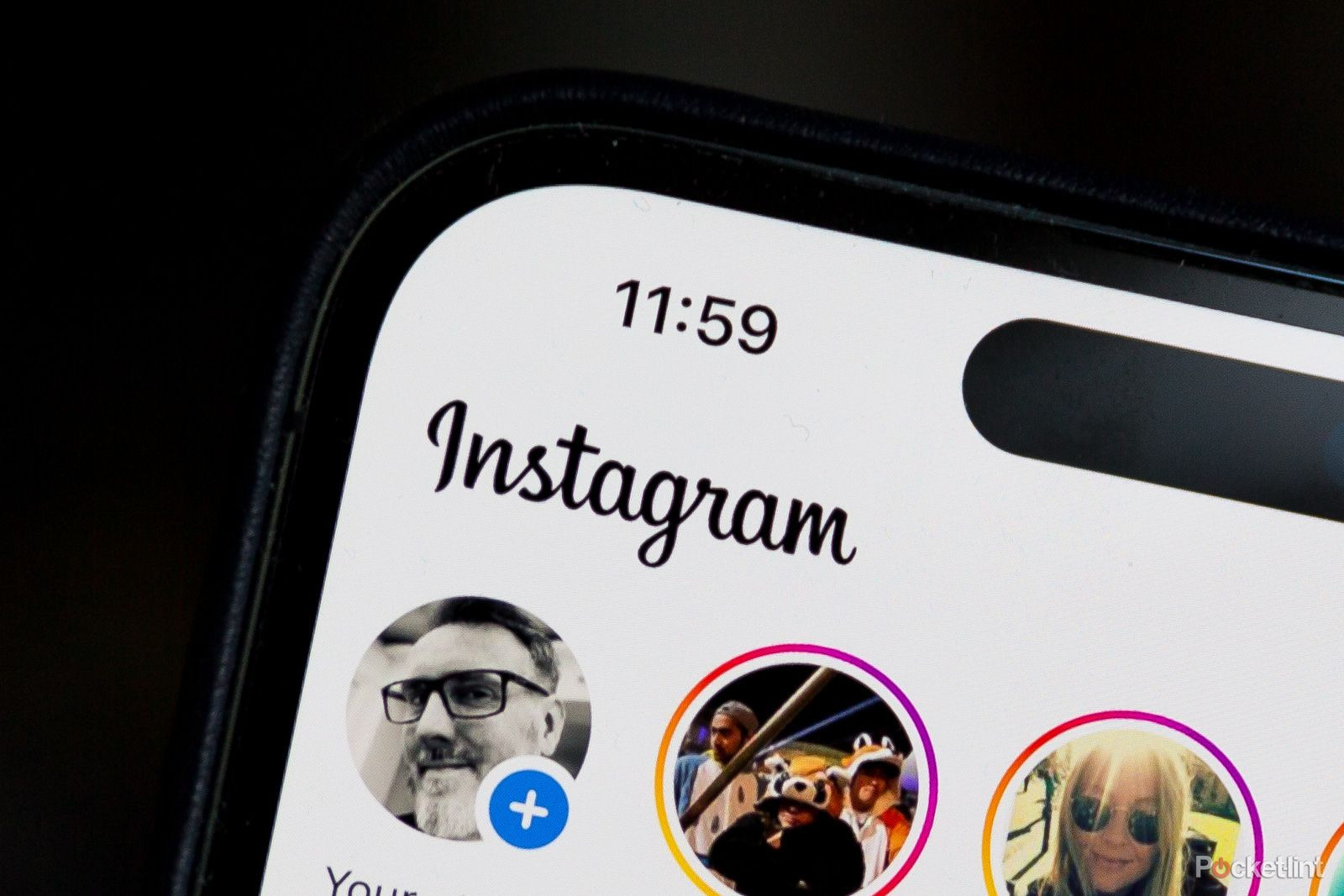 Instagram interface on an iPhone displaying the profile section
Instagram interface on an iPhone displaying the profile section
If you value discreetly browsing Instagram without signaling your availability, turning off your activity status is a simple yet effective step. Whether you’re a seasoned Instagram user or just discovering this feature, this guide will walk you through the updated steps on How To Turn Off Online Status On Instagram, ensuring a more private browsing experience.
Step-by-Step Guide: Disabling Instagram’s Active Status
Turning off your Instagram activity status is a straightforward process achievable within the app’s settings. While it does come with the trade-off of not seeing others’ online status, you can always revert these steps to reactivate it should you change your mind. Understanding the implications is key: when you hide your online presence, you also lose the ability to see if your friends are currently active. If you’re comfortable with this trade-off and prioritize your privacy, here’s exactly how to turn off active status on Instagram:
- Launch the Instagram App: Open the Instagram application on your iOS or Android device.
- Navigate to Your Profile: Tap your profile picture icon located in the bottom right corner of the screen. This will take you to your personal profile page.
- Access the Menu: On your profile page, look for the three horizontal lines (often referred to as the “hamburger menu”) in the top right corner and tap it. This opens up the settings and menu options.
- Find ‘Messages and story replies’: From the menu, scroll down until you find the section labeled ‘how others can interact with you’. Within this section, tap on ‘Messages and story replies’.
- Go to ‘Show activity status’: On the ‘Messages and story replies’ screen, you will see the option ‘Show activity status’. Tap on this option.
- Toggle off ‘Show activity status’: Finally, you’ll see a toggle switch next to ‘Show your active status’. To turn off your online status, simply toggle this switch to the off position (it will typically change color or move to indicate it’s off).
Once you’ve completed these steps, your active status will be disabled. You will no longer appear online to your friends and contacts on Instagram, and conversely, you won’t be able to see their active statuses either.
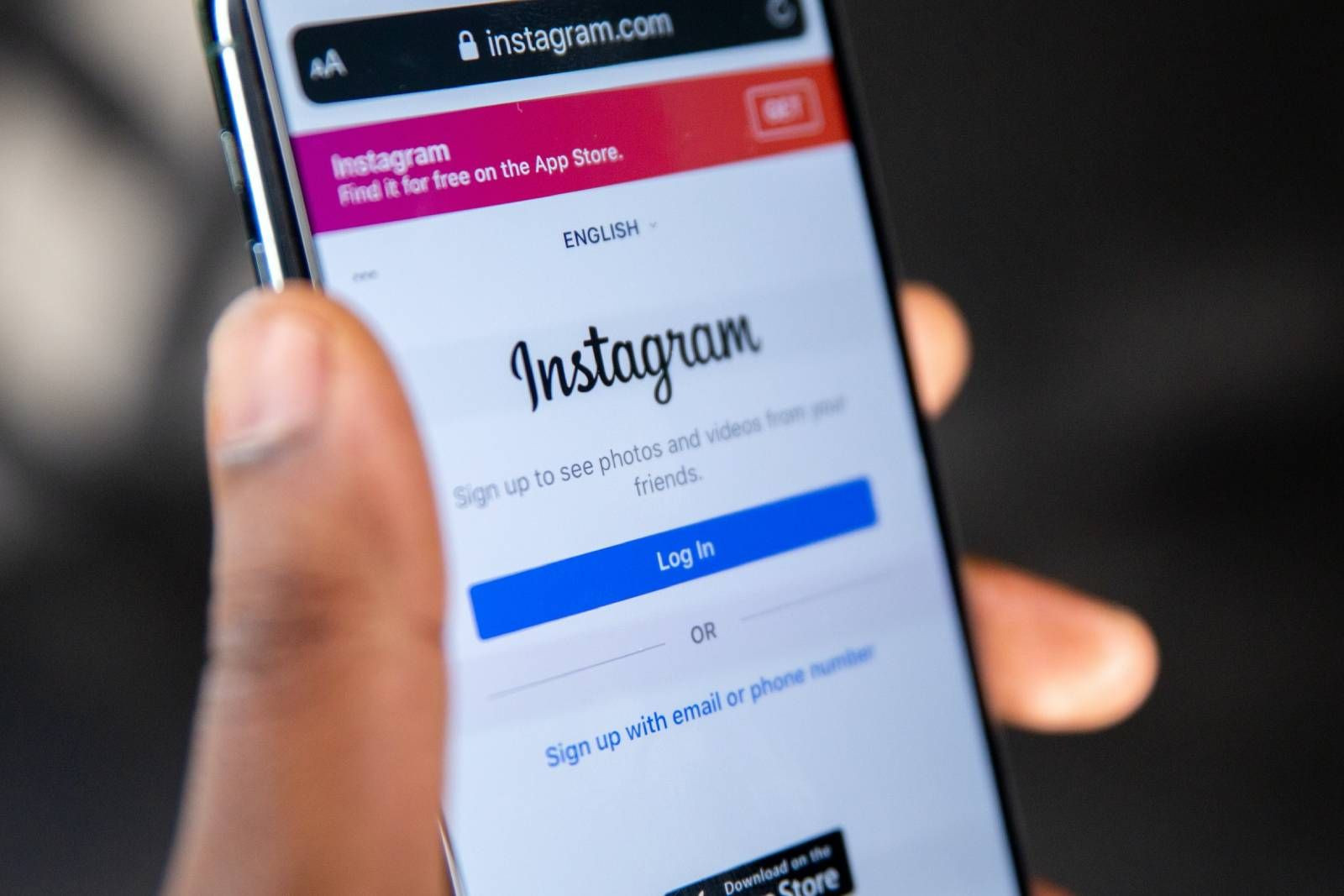 Instagram login screen displayed on a mobile phone
Instagram login screen displayed on a mobile phone
It’s worth noting that unlike some messaging platforms, Instagram does not offer an option to disable read receipts for direct messages. Once a message is opened, it will always be marked as “seen” to the sender.
Understanding Instagram’s Active Status Visibility
Who Can See Your Online Status?
If you’re hesitant about disabling your active status due to concerns about appearing unresponsive, it’s important to understand who actually sees your online status on Instagram. The good news is that your activity status isn’t broadcast to everyone. Casual profile viewers or those who see your name in comment sections will not be able to tell if you’re online.
By default, Instagram limits the visibility of your active status to people you have directly interacted with through direct messages. This means:
- People you’ve DM’d: If you’ve sent direct messages to someone or received messages from them, they will be able to see your active status.
- Followers (potentially): While not all followers can see your status, those you frequently interact with via DMs are included in the group who can see when you’re online.
Essentially, Instagram’s active status is designed for closer connections and conversations, not for broad public display. Those simply browsing your content or profile won’t be privy to your online presence.
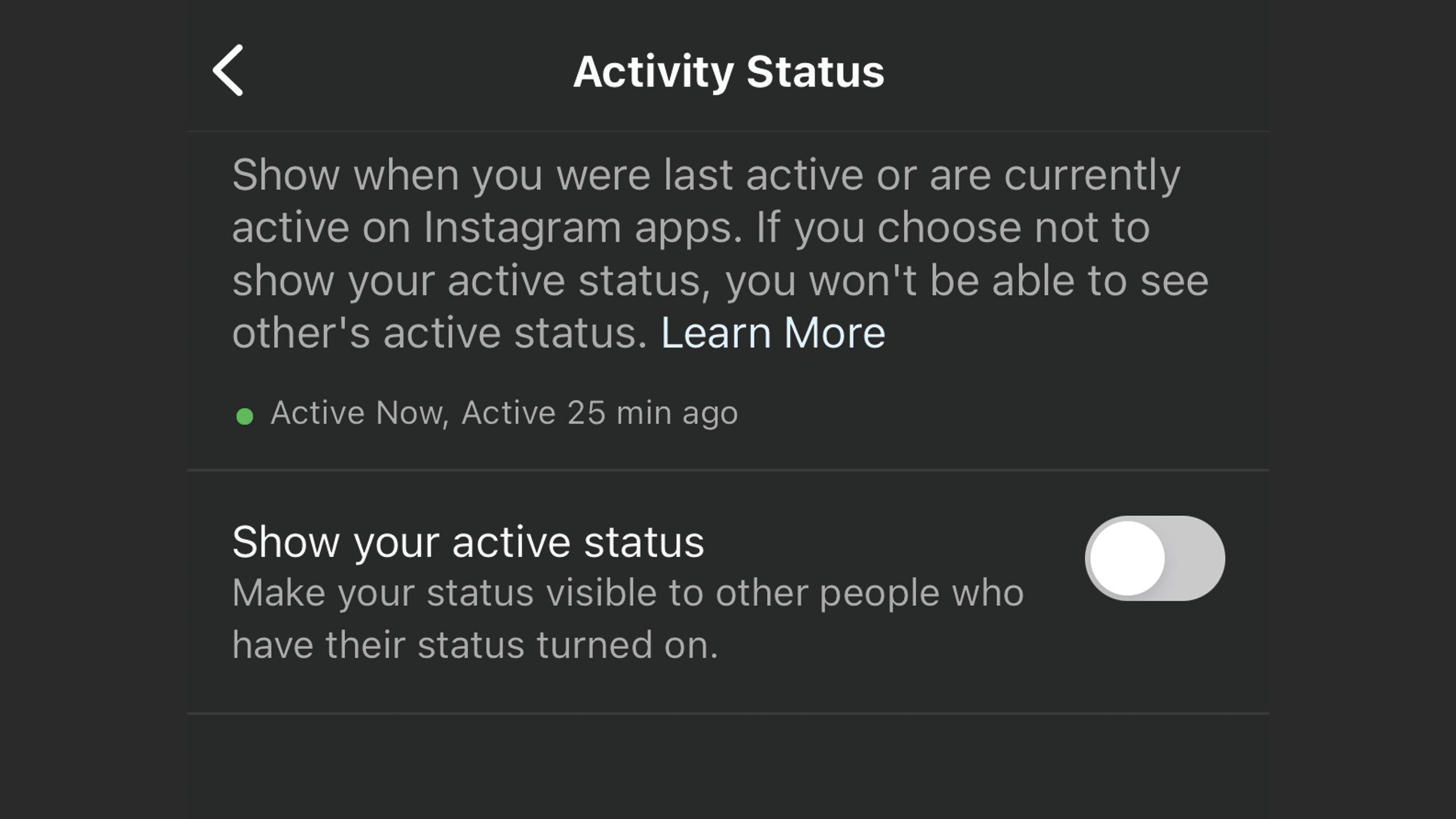 Screenshot of Instagram settings highlighting the activity status options
Screenshot of Instagram settings highlighting the activity status options
While the default setting is limited to interactions, there is an option to broaden this visibility. Within the ‘Show activity status’ settings, you can choose to ‘Show your active status to public’. However, for enhanced privacy, it’s recommended to keep this setting toggled off, as described in the steps above.
How to Tell if Someone is Online on Instagram
Interpreting Instagram’s Status Indicators
If you choose to keep your active status enabled (or are simply curious about how it works), Instagram provides a couple of clear indicators to show when someone is online:
- Green Dot (Online Status): A green dot appearing on the lower right corner of a person’s profile picture is the primary indicator that they are currently active on Instagram. You’ll commonly see this in your Direct inbox and sometimes in other areas of the app where user profiles are displayed. This signifies they are likely browsing the app in real-time.
- Activity Status in DMs: Within your direct message conversations, Instagram provides more detailed activity statuses. These can include:
- “Active now”: Indicates the person is currently online and using Instagram.
- “Active X time ago”: Shows the last time the person was active on Instagram (e.g., “Active 5 minutes ago”).
- Contextual Statuses: Sometimes, you might see statuses like “Sent a post,” “Sent a message,” or “Liked a message,” providing a glimpse into their recent activity within your conversation.
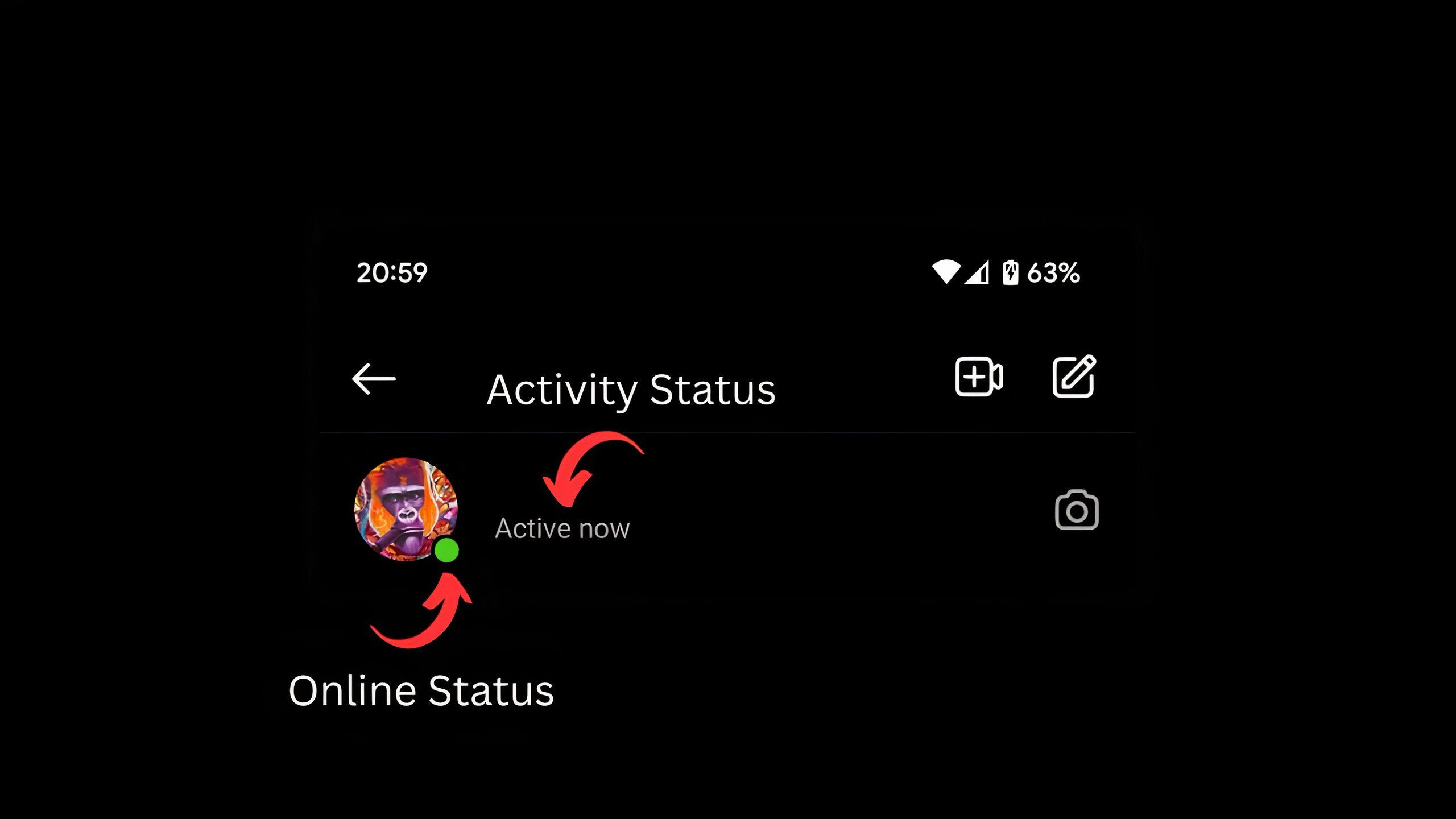 Instagram interface showcasing online statuses with green dots
Instagram interface showcasing online statuses with green dots
These status indicators are useful for gauging when to expect a prompt response or simply understanding your friends’ activity on the platform. However, remember that if you turn off your own active status, you will lose the ability to see these indicators for others as well.
 A collage of Instagram images representing photo dumps and creative content
A collage of Instagram images representing photo dumps and creative content
Frequently Asked Questions about Instagram’s Online Status
Q: Can I selectively hide my online status from certain individuals on Instagram?
A: No, Instagram’s active status setting is not granular. When you disable your activity status, it is hidden from all users. There isn’t an option to choose specific people who can or cannot see your online presence.
Q: If I turn off my activity status, will I still be able to see when others are online?
A: No, disabling your activity status is a reciprocal feature. Once you turn it off, you will also lose the ability to see the online status of others. You won’t see the green dots or last active times for your friends.
Q: How quickly does the change take effect when I adjust my online status?
A: The change is almost instantaneous. As soon as you toggle the ‘Show activity status’ setting off, your status is updated, and you will no longer appear online to others.
Q: If I disable my activity status, can I still see someone’s last active time?
A: No, turning off your activity status means you forfeit all visibility of others’ activity statuses, including last active times and online indicators, just as they cannot see yours.
Q: Does turning off my activity status hide my other actions, such as likes and comments?
A: No, disabling your activity status only conceals your online presence and last active time. Your engagement with content, such as liking posts or leaving comments, remains visible to others according to your general profile privacy settings. Turning off active status is solely about hiding your online availability for direct messaging purposes.
