Hiding your online status on WhatsApp is simple, and gmonline.net is here to walk you through the process! Whether you’re a gamer wanting privacy or just need some quiet time, masking your online presence on WhatsApp can be a game-changer. Learn how to control your privacy settings and enjoy uninterrupted gaming sessions. Let’s dive into WhatsApp privacy settings, online visibility, and status control, ensuring your digital downtime is truly yours.
1. Understanding WhatsApp Online Status
WhatsApp online status shows contacts when you were last active and if you’re currently using the app. This feature, while convenient, can sometimes be intrusive. Many users, especially online gamers, prefer to control their visibility to avoid unwanted interruptions or to maintain a sense of privacy.
1.1 What Does “Online” Mean on WhatsApp?
Seeing “online” next to a contact’s name means they’re currently using WhatsApp. It doesn’t confirm they’ve read your messages, just that the app is open on their device. This real-time status can be helpful, but also create pressure to respond immediately. For gamers, this can be distracting during intense matches.
1.2 What Does “Last Seen” Mean on WhatsApp?
“Last Seen” indicates the last time a contact used WhatsApp. This timestamp doesn’t mean they’ve seen your latest message. Like the online status, “Last Seen” can be managed in your privacy settings to give you more control over your availability. According to WhatsApp’s official FAQ, understanding these nuances is key to managing your digital presence effectively.
1.3 Blue Check Marks: The Real Message Indicator
The only true way to know if someone has read your message is by the blue check marks. One grey check mark means the message was sent, two grey check marks mean it was delivered, and two blue check marks mean it was read. Knowing this distinction helps manage expectations and avoid assumptions based solely on online or last seen statuses.
2. Why Hide Your Online Status on WhatsApp?
There are several compelling reasons to hide your online status, especially for gamers and those active in online communities. Protecting your privacy, focusing without distractions, and controlling your availability are top motivations.
2.1 Privacy Concerns
Many users value their privacy and prefer not to broadcast their online activity. Hiding your status adds a layer of security and prevents unwanted attention. According to a 2023 study by the Pew Research Center, a significant percentage of smartphone users are concerned about their digital privacy.
2.2 Avoiding Unwanted Interactions
Hiding your online status can help you avoid unwanted conversations or the pressure to respond immediately. This is particularly useful when you’re busy or need to focus on other tasks. For gamers, this means uninterrupted gaming sessions without feeling obligated to reply to messages.
2.3 Controlling Your Availability
By hiding your online status, you control when people think you’re available. This can help manage expectations and reduce the feeling of being constantly “on call.” This control is essential for maintaining a healthy work-life balance and preventing burnout, especially in today’s always-connected world.
3. Steps to Hide Your Online Status on WhatsApp
Hiding your online status on WhatsApp is straightforward. Follow these steps to adjust your privacy settings:
3.1 Step-by-Step Guide for iPhone
-
Open WhatsApp: Tap the WhatsApp icon on your iPhone.
-
Go to Settings: Tap the Settings icon (gear icon) at the bottom right corner.
-
Select Privacy: Scroll down and tap on Privacy.
-
Choose Last Seen & Online: Tap Last Seen & Online.
-
Customize Your Status:
- For “Who can see my last seen,” choose from Everyone, My Contacts, My Contacts Except…, or Nobody.
- For “Who can see when I’m online,” choose either Everyone or Same as Last Seen.
3.2 Step-by-Step Guide for Android
-
Open WhatsApp: Launch the WhatsApp application on your Android device.
-
Access Settings: Tap the three vertical dots (More options) in the top right corner, then select Settings.
-
Navigate to Privacy: Tap on Privacy.
-
Find Last Seen & Online: Select Last Seen & Online.
-
Adjust Your Settings:
- Under “Who can see my last seen,” select Everyone, My Contacts, My Contacts Except…, or Nobody.
- For “Who can see when I’m online,” choose Everyone or Same as Last Seen.
3.3 Understanding the Privacy Options
-
Everyone: Your last seen and online status are visible to all WhatsApp users.
-
My Contacts: Only people in your contact list can see your last seen and online status.
-
My Contacts Except…: Choose specific contacts who will not see your last seen and online status.
-
Nobody: No one can see your last seen status. If you select this, you also won’t be able to see other people’s last seen status.
-
Same as Last Seen: Your online status will follow the same setting as your last seen status. If your last seen is set to “My Contacts,” your online status will also be visible only to your contacts.
4. Detailed Explanation of Privacy Settings
Understanding each privacy setting is crucial to tailoring your WhatsApp experience to your needs. Let’s dive deeper into each option.
4.1 “Everyone” Setting
Choosing “Everyone” for both “Last Seen” and “Online” makes your activity visible to all WhatsApp users, regardless of whether they are in your contacts. This is the default setting and offers the least privacy.
4.2 “My Contacts” Setting
Selecting “My Contacts” limits visibility to only those in your address book. This provides a moderate level of privacy, ensuring that only people you know can see your status. This option strikes a balance between convenience and privacy, allowing you to stay connected with friends and family without exposing your activity to strangers.
4.3 “My Contacts Except…” Setting
The “My Contacts Except…” option allows you to exclude specific people from seeing your “Last Seen” status. This is useful for maintaining privacy with certain individuals while remaining visible to others. To use this feature:
-
Select “My Contacts Except…”
-
A list of your contacts will appear.
-
Tap on the contacts you want to exclude. A checkmark will appear next to their names.
-
Tap the checkmark or “Done” to save your changes.
This feature is particularly useful for those who want to limit visibility from specific individuals, such as work colleagues or acquaintances, while still being visible to close friends and family.
4.4 “Nobody” Setting
Choosing “Nobody” completely hides your “Last Seen” status from everyone. When you select this option, you also lose the ability to see other people’s “Last Seen” statuses. This setting provides the highest level of privacy but can limit your ability to know when others were last active.
4.5 “Same as Last Seen” Setting
The “Same as Last Seen” option for your online status links your online visibility to your “Last Seen” setting. If you choose “My Contacts” for “Last Seen,” your online status will also be visible only to your contacts. This simplifies privacy management by ensuring consistency between your “Last Seen” and online statuses.
5. Limitations of Hiding Your Online Status
While hiding your online status enhances privacy, it’s essential to understand its limitations. Here are some key points:
5.1 Reciprocal Nature of “Nobody” Setting
When you set your “Last Seen” to “Nobody,” you also lose the ability to see other people’s “Last Seen” statuses. This reciprocal arrangement ensures fairness but can limit your awareness of when your contacts were last active.
5.2 Online Status vs. Typing Indicator
Even with your online status hidden, contacts can still see the typing indicator if you are actively typing a message to them. This can give away your activity even if your general online status is hidden.
5.3 Read Receipts (Blue Check Marks)
Hiding your online status does not affect read receipts (blue check marks). If you have read receipts enabled, your contacts will still see when you have read their messages, regardless of your online status settings. You can disable read receipts in the privacy settings, but this also means you won’t be able to see when others have read your messages.
6. Impact on User Experience
Hiding your online status can significantly impact your WhatsApp experience, both positively and negatively.
6.1 Enhanced Privacy and Reduced Stress
The primary benefit is enhanced privacy. You can use WhatsApp without feeling pressured to respond immediately or being constantly monitored by others. This can reduce stress and allow you to focus on your tasks without distractions.
6.2 Potential for Misunderstandings
Hiding your online status can sometimes lead to misunderstandings. Contacts may assume you are ignoring them if they don’t see you online, even if you are simply busy or prefer to use WhatsApp privately.
6.3 Changes in Communication Dynamics
Communication dynamics may shift as people adjust to your hidden status. Some contacts may become more direct in their messaging, while others may rely on alternative communication methods if they need to reach you urgently.
7. Tips for Managing WhatsApp Privacy
Here are some additional tips for managing your WhatsApp privacy effectively:
7.1 Regularly Review Your Privacy Settings
WhatsApp periodically updates its privacy settings, so it’s a good practice to review them regularly to ensure they align with your preferences. Check for new options or changes to existing settings.
7.2 Customize Notifications
Customize your notification settings to minimize distractions. You can mute specific chats or groups, disable notification previews, or set custom notification tones for different contacts.
7.3 Use Two-Factor Authentication
Enable two-factor authentication for added security. This requires a PIN when registering your phone number with WhatsApp, preventing unauthorized access to your account.
7.4 Be Mindful of Group Settings
Be cautious when joining groups, as group members can see your profile information, including your profile picture and “About” section. Adjust your group privacy settings to limit who can add you to groups.
7.5 Block Unwanted Contacts
If you are receiving unwanted messages or calls, block the sender. This prevents them from contacting you and removes them from your contact list.
8. How to Appear Offline on WhatsApp Web/Desktop
The steps to hide your online status on WhatsApp Web or Desktop are similar to the mobile app. Here’s how:
8.1 Steps for WhatsApp Web/Desktop
-
Open WhatsApp Web/Desktop: Launch the WhatsApp application on your computer or open WhatsApp Web in your browser.
-
Access Settings: Click on the three dots (Menu) in the top left corner.
-
Navigate to Settings: Select Settings from the dropdown menu.
-
Go to Privacy: Click on Privacy.
-
Adjust Last Seen & Online:
-
Click on Last Seen & Online.
-
Choose your preferred options for “Who can see my last seen” and “Who can see when I’m online.” The options are the same as on the mobile app: Everyone, My Contacts, My Contacts Except…, and Nobody for “Last Seen,” and Everyone or Same as Last Seen for “Online.”
-
8.2 Syncing Settings Across Devices
Your privacy settings are synced across all devices linked to your WhatsApp account. When you change a setting on your mobile app, it automatically applies to WhatsApp Web/Desktop and vice versa.
9. Common Issues and Troubleshooting
Here are some common issues users encounter when hiding their online status and how to troubleshoot them:
9.1 Settings Not Saving
If your privacy settings are not saving, try the following:
-
Restart WhatsApp: Close and reopen the WhatsApp application.
-
Check Your Internet Connection: Ensure you have a stable internet connection.
-
Update WhatsApp: Make sure you are using the latest version of WhatsApp.
-
Restart Your Device: Restart your phone or computer.
9.2 Seeing Others’ Last Seen Status
If you have set your “Last Seen” to “Nobody,” you will not be able to see other people’s “Last Seen” statuses. This is a reciprocal arrangement by WhatsApp. If you want to see others’ “Last Seen” statuses, you need to change your setting to “Everyone” or “My Contacts.”
9.3 Conflicting Settings
Ensure that your “Last Seen” and “Online” settings are not conflicting. If you want your online status to be hidden, set it to “Same as Last Seen” and adjust your “Last Seen” setting accordingly.
10. Third-Party Apps and Risks
While some third-party apps claim to offer additional privacy features for WhatsApp, it’s essential to exercise caution when using them.
10.1 Potential Security Risks
Third-party apps can pose significant security risks. They may request access to your personal data, contain malware, or violate WhatsApp’s terms of service. Using unauthorized apps can lead to your account being banned or compromised.
10.2 Official WhatsApp Features
WhatsApp provides robust privacy settings within the official app. It’s generally safer to rely on these built-in features rather than risking your security with third-party apps. Always download WhatsApp from trusted sources like the App Store or Google Play Store.
11. Staying Safe on WhatsApp
In addition to managing your online status, there are other steps you can take to stay safe on WhatsApp:
11.1 Reporting Suspicious Activity
If you encounter suspicious activity, such as spam messages or phishing attempts, report it to WhatsApp. You can do this by opening the chat with the suspicious contact, tapping on their name, scrolling to the bottom, and selecting “Report.”
11.2 Avoiding Scams and Phishing
Be cautious of messages asking for personal information, such as passwords or credit card details. WhatsApp will never ask for this information through the app. If you receive a suspicious message, do not click on any links or provide any personal information.
11.3 Protecting Your Account
Enable two-factor authentication to protect your account from unauthorized access. Be mindful of the devices you use to access WhatsApp and log out of WhatsApp Web/Desktop when you are finished using it.
12. Real-World Scenarios and Use Cases
Understanding how to apply these privacy settings in real-world scenarios can help you make the most of them.
12.1 Gamers Maintaining Focus
Gamers can hide their online status to avoid distractions during intense gaming sessions. By setting their status to “Nobody” or “My Contacts Except…,” they can focus on the game without feeling pressured to respond to messages.
12.2 Professionals Avoiding Distractions
Professionals can use these settings to maintain focus during work hours. By setting their status to “My Contacts” or “Nobody,” they can avoid constant interruptions and manage their availability more effectively.
12.3 Individuals Seeking Privacy
Individuals who value their privacy can use these settings to limit who can see their online activity. This can help them feel more secure and in control of their digital presence.
13. The Future of WhatsApp Privacy
WhatsApp continues to evolve, with ongoing efforts to enhance user privacy and security.
13.1 Potential New Features
WhatsApp is constantly working on new features to improve user experience and privacy. Keep an eye out for updates that may offer more granular control over your online status and visibility.
13.2 User Feedback and Improvements
WhatsApp values user feedback and uses it to improve its features. If you have suggestions for improving privacy settings, consider submitting them through the official WhatsApp channels.
14. gmonline.net: Your Source for Gaming and Tech News
At gmonline.net, we’re dedicated to providing you with the latest news, guides, and tips on gaming and technology. Whether you’re looking for in-depth game reviews, tech tutorials, or updates on the latest trends, we’ve got you covered.
14.1 Stay Updated with Gaming News
Stay informed about the latest game releases, updates, and industry news. Our team of experts provides comprehensive coverage of the gaming world, ensuring you never miss a beat.
14.2 Discover Helpful Guides and Tips
Improve your gaming skills with our helpful guides and tips. We offer tutorials on a wide range of games, from popular titles to indie gems.
14.3 Join Our Community
Connect with other gamers in our community. Share your experiences, ask questions, and make new friends. Our forums and social media channels are the perfect place to connect with like-minded individuals.
14.4 Explore Esports Events
Follow the latest Esports events and tournaments. We provide coverage of major competitions, featuring top teams and players. Stay up-to-date with schedules, results, and analysis.
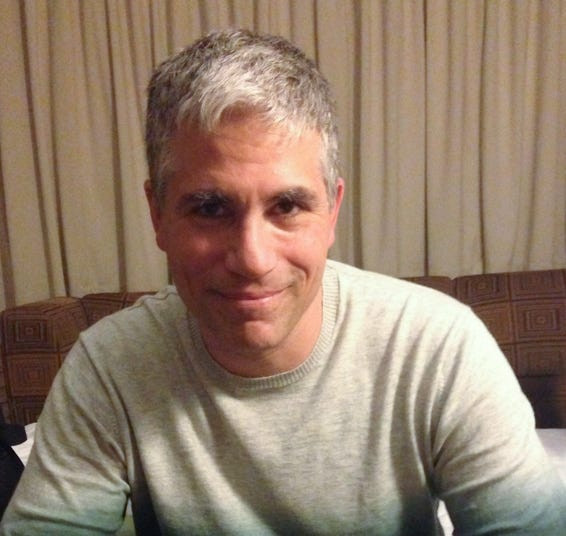 WhatsApp Settings Privacy Last Seen and Online Options
WhatsApp Settings Privacy Last Seen and Online Options
15. Call to Action: Visit gmonline.net Today
Ready to take your gaming experience to the next level? Visit gmonline.net today to discover the latest news, guides, and community events. Whether you’re a casual gamer or a seasoned pro, we have something for everyone.
15.1 Explore Our Website
Browse our website to find articles, reviews, and tutorials on your favorite games.
15.2 Join Our Forums
Join our forums to connect with other gamers and share your experiences.
15.3 Follow Us on Social Media
Follow us on social media to stay updated with the latest news and events.
15.4 Contact Us
Have questions or suggestions? Contact us at:
Address: 10900 Wilshire Blvd, Los Angeles, CA 90024, United States
Phone: +1 (310) 235-2000
Website: gmonline.net
FAQ: Hiding Online Status on WhatsApp
1. Can I hide my online status from specific contacts only?
Yes, use the “My Contacts Except…” option in the “Last Seen & Online” settings to exclude specific contacts from seeing your online status.
2. If I hide my last seen, can I still see others’ last seen?
No, if you set your “Last Seen” to “Nobody,” you also lose the ability to see other people’s “Last Seen” statuses.
3. Does hiding my online status affect read receipts (blue check marks)?
No, hiding your online status does not affect read receipts. You can disable read receipts separately in the privacy settings.
4. How often should I review my WhatsApp privacy settings?
It’s a good practice to review your privacy settings regularly, especially after WhatsApp updates, to ensure they align with your preferences.
5. Are third-party apps safe for hiding my online status?
It’s generally safer to rely on the official WhatsApp features. Third-party apps can pose security risks and may violate WhatsApp’s terms of service.
6. Can I hide my online status on WhatsApp Web/Desktop?
Yes, the steps to hide your online status on WhatsApp Web/Desktop are similar to the mobile app.
7. What does “Same as Last Seen” mean for my online status?
The “Same as Last Seen” option links your online visibility to your “Last Seen” setting, ensuring consistency between your statuses.
8. How do I report suspicious activity on WhatsApp?
Open the chat with the suspicious contact, tap on their name, scroll to the bottom, and select “Report.”
9. What is two-factor authentication, and why should I use it?
Two-factor authentication requires a PIN when registering your phone number with WhatsApp, preventing unauthorized access to your account and adding an extra layer of security.
10. Will hiding my online status prevent people from knowing I’m typing a message?
No, even with your online status hidden, contacts can still see the typing indicator if you are actively typing a message to them.
