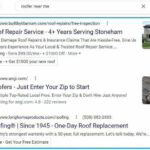Experiencing lag in online multiplayer games can be incredibly frustrating. You might see a low ping and high FPS, seemingly indicating a smooth connection and performance, yet still encounter frustrating stuttering, delays, and unresponsive gameplay. This is exactly the problem described by a gamer who reached out for help, despite having a new 60MBPS router and taking initial troubleshooting steps. If you’re facing similar issues and wondering How To Fix Lag In Online Multiplayer Games, this guide will walk you through a systematic approach to identify and resolve the problem.
Understanding the Frustration: Low Ping, High FPS, But Still Lagging
It’s perplexing when your game displays a seemingly healthy ping and frame rate, but the actual gameplay feels sluggish and laggy. This disconnect often points to issues beyond simple internet speed. While ping (latency) measures the round-trip time for data to travel to the game server and back, and FPS (frames per second) indicates your computer’s rendering speed, other factors can contribute to a poor online gaming experience.
Common Culprits Behind Game Lag
Before diving into solutions, let’s understand the common causes of lag, even when ping and FPS appear normal:
- Network Congestion: Your internet connection might be shared with other devices in your household. Streaming videos, downloading files, or even other family members gaming simultaneously can saturate your bandwidth, leading to lag.
- Packet Loss: Data packets sent over the internet can sometimes get lost in transit. Packet loss results in incomplete information reaching your game, causing stuttering and rubberbanding effects.
- Jitter: Inconsistent latency, or jitter, occurs when the delay between data packets varies significantly. This can lead to choppy and unstable gameplay even if your average ping is acceptable.
- Router Issues: While you have a new router, its configuration, firmware, or even placement can impact performance. An outdated router or incorrect settings can bottleneck your connection.
- PC Performance Bottlenecks: Even with decent FPS, other PC issues like outdated network drivers, background applications consuming resources, or insufficient system specs for the game can cause lag-like symptoms.
- Game Server Problems: Although less likely if it happens across multiple games, server-side issues or server distance can still contribute to lag.
Troubleshooting Steps to Fix Lag in Online Games
Now, let’s explore actionable steps to troubleshoot and fix lag in online multiplayer games:
-
Check Your Internet Connection Thoroughly:
- Run a Speed Test: While you’ve already used Speedtest.net, run it again to confirm your current download and upload speeds and ping. Compare these results to your ISP plan. Are you getting the speeds you’re paying for?
- Monitor Network Usage: Use Task Manager (Ctrl+Shift+Esc in Windows) to check network usage. Identify if any background applications are consuming excessive bandwidth. Close unnecessary programs.
- Router Reset (Again): Sometimes, a simple router restart can resolve temporary glitches. Unplug your router and modem, wait 30 seconds, plug the modem back in, wait for it to connect, and then plug in the router.
- Wired Connection (Ethernet): If you’re using Wi-Fi, switch to a wired Ethernet connection. Ethernet provides a more stable and faster connection than Wi-Fi, minimizing interference and packet loss.
- Test Different Servers (if possible): In some games, you can choose server regions. Try connecting to servers closer to your geographical location to reduce ping and potential lag.
-
Optimize Your PC for Gaming:
- Update Network Drivers: Outdated network adapter drivers can cause connectivity issues. Go to your motherboard or network card manufacturer’s website and download the latest drivers for your operating system.
- Update Graphics Drivers: Ensure your graphics card drivers are up to date. Nvidia and AMD regularly release driver updates that can improve game performance and stability.
- Close Background Applications: Before gaming, close unnecessary applications running in the background, such as web browsers, download managers, and streaming services. These can consume system resources and bandwidth.
- Check PC Specs: Re-examine the minimum and recommended system requirements for the games you are playing. While your specs (AMD FX 6300, GTX 750ti, 8GB RAM) were decent, some newer games might push these components to their limits, causing performance bottlenecks that feel like lag. Consider upgrading components if necessary for demanding games.
-
In-Game Settings Adjustments:
- Lower Graphics Settings: Reduce in-game graphics settings like texture quality, shadows, and anti-aliasing. Lowering these settings can improve FPS and reduce strain on your system, potentially minimizing perceived lag caused by performance issues.
- Check Game Server Status: Occasionally, game server outages or issues can cause widespread lag. Check the game developer’s official website or social media channels for server status updates.
-
Contact Your Internet Service Provider (ISP):
- Explain Your Issues: If you’ve tried all the software and hardware troubleshooting steps and are still experiencing persistent lag, contact your ISP. Explain the issue, including the speed test results, and that you are experiencing lag even with good ping in games.
- Inquire About Network Issues: Ask if there are any known network issues in your area or if they can check your line for signal problems or congestion.
Conclusion: Systematic Troubleshooting is Key
Fixing lag in online multiplayer games often requires a systematic approach. By understanding the potential causes and methodically working through the troubleshooting steps outlined above, you can identify the source of your lag and take effective measures to improve your online gaming experience. Start with the simplest solutions, like restarting your router and checking background applications, and progressively move towards more technical steps like driver updates and contacting your ISP. With persistence and a bit of investigation, you can often resolve frustrating lag issues and get back to enjoying smooth online gameplay.