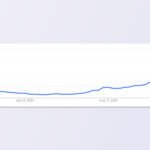Navigating the world of online grocery shopping with WIC benefits can seem daunting, but gmonline.net is here to simplify the process. Wondering if you can order WIC-approved foods online at Walmart? Absolutely You can now use your WIC benefits to purchase groceries online for pickup, shipment, or delivery at participating Walmart stores, making access to nutritious food easier than ever. Let’s explore how to make the most of this convenient option, ensuring you get the support you need with digital convenience.
1. What is WIC and Why is Online Ordering Important?
The Special Supplemental Nutrition Program for Women, Infants, and Children (WIC) is a federal assistance program providing supplemental foods, healthcare referrals, nutrition education, and breastfeeding support to low-income pregnant, breastfeeding, and non-breastfeeding postpartum women, and to infants and children up to age five who are found to be at nutritional risk. According to the USDA, WIC serves approximately half of all infants born in the United States, underlining its critical role in early childhood nutrition.
The Importance of Online Ordering
Online ordering brings several benefits, especially for WIC recipients:
- Convenience: Shopping from home saves time and transportation costs, particularly valuable for busy parents.
- Accessibility: Online ordering extends access to nutritious foods for those in remote areas or with limited mobility.
- Safety: Minimizes exposure to crowded public spaces, an essential consideration during health crises.
- Planning: Allows careful meal planning and budgeting, ensuring WIC benefits are used effectively.
2. Where Can You Order WIC Groceries Online at Walmart?
Walmart has expanded its online WIC program to many locations across the United States. To determine if your local Walmart participates:
- Check the Walmart Website: Visit Walmart.com and enter your address to verify if online WIC ordering is available in your area.
- Use the Walmart App: Download the Walmart app and check for WIC eligibility in your account settings.
- Contact Your Local WIC Office: They can provide an updated list of participating retailers.
States with Expanded Online WIC Programs
Several states have already implemented and expanded their online WIC programs. Some examples include:
- Washington: All Walmart stores in Washington now offer online WIC ordering.
- Arizona: Select stores across Arizona support online WIC purchases.
- Other States: Check with your local WIC office or Walmart’s website to confirm availability in your state.
3. How to Set Up Your Walmart Account for WIC Online Ordering
Before you can start ordering, you need to set up your Walmart account to accept WIC benefits. Here’s how:
Step-by-Step Guide
- Create a Walmart Account:
- Go to Walmart.com or open the Walmart app.
- Click on “Create Account” and follow the prompts to enter your information.
- Add Your WIC Card:
- Log into your Walmart account.
- Go to “Account” and select “Payment methods”.
- Click on “Add new payment method” or “Add payment card”.
- Enter your WIC card number and PIN.
- Verify Your WIC Benefits:
- Go to the Walmart “Shop your WIC Benefits” page to see an up-to-date list of your available benefits.
Common Issues and Solutions
- Incorrect PIN: Double-check your PIN and try again. After four incorrect attempts, your account may lock until midnight.
- Card Not Recognized: Ensure you’ve entered the correct card number. If the issue persists, contact your WIC office or Walmart customer service.
- Benefits Not Showing: Allow some time for your benefits to sync with your account. If they still don’t appear, contact your WIC office for assistance.
4. Finding WIC-Approved Foods Online at Walmart
Identifying WIC-eligible products is a crucial step in online ordering. Walmart provides several ways to find these items:
Methods to Identify WIC-Eligible Products
- “WIC Eligible” Label: Look for the “WIC Eligible” label on product pages.
- Shop Your WIC Benefits: Use the Walmart “Shop your WIC Benefits” page for a personalized list of approved foods.
- Search Filters: Use search filters to narrow down products by category and eligibility.
Navigating the Walmart Website and App
- Search Bar: Type in the food item you’re looking for (e.g., “milk,” “eggs”) and filter the results by “WIC Eligible.”
- Category Browsing: Browse through categories like “Dairy,” “Cereals,” and “Fruits & Vegetables,” looking for the WIC label.
- Personalized Lists: Use your personalized WIC benefits list to quickly add approved items to your cart.
5. Completing Your WIC Online Order at Walmart
Once you’ve added all your WIC-eligible items to your cart, follow these steps to complete your order:
Checkout Process
- Review Your Cart: Ensure all items are correct and WIC-eligible.
- Select a Pickup, Delivery, or Shipping Option: Choose the option that best suits your needs and location.
- Enter Your WIC PIN: Follow the prompts to enter your WIC PIN.
- Provide a Secondary Payment Method (If Necessary): Walmart requires a second form of payment for delivery/shipping fees and any non-WIC items.
- Confirm Your Order: Review all details and confirm your order.
Understanding Payment Methods and Fees
- WIC Covers: Approved food items listed in your WIC benefits.
- WIC Does Not Cover: Delivery fees, shipping fees, and non-WIC items.
- Secondary Payment Options: Credit cards, debit cards, and Walmart gift cards.
6. Tips for Successful WIC Online Ordering
To ensure a smooth online ordering experience, keep these tips in mind:
Best Practices
- Know Your WIC Foods: Before shopping, check the “Shop your WIC Benefits” page to see an up-to-date list of your approved foods.
- Shop Early: Complete all deliveries, shipments, and pickups before your benefits expire.
- Check Your Address: If you want delivery, ensure Walmart delivers to your address.
- Monitor Your Benefits: Keep track of your remaining benefits to avoid surprises at checkout.
Avoiding Common Mistakes
- Expired Benefits: Always check your benefit period and shop accordingly.
- Non-Eligible Items: Double-check that all items are WIC-eligible before completing your order.
- Incorrect PIN: Keep your PIN handy and enter it correctly.
7. Addressing Common Concerns and Issues
Sometimes, issues may arise during online ordering. Here’s how to address them:
Troubleshooting Common Problems
- Technical Issues: Clear your browser cache, update the Walmart app, or try a different device.
- Order Discrepancies: Contact Walmart customer service immediately to report any missing or incorrect items.
- Payment Issues: Ensure your secondary payment method is valid and has sufficient funds.
Contacting Walmart Customer Service
- Online Chat: Access Walmart’s online chat support through their website or app.
- Phone Support: Call Walmart’s customer service hotline.
- In-Store Assistance: Visit your local Walmart for in-person support.
8. Maximizing Your WIC Benefits Through Online Resources
Several online resources can help you make the most of your WIC benefits:
Online Tools and Resources
- Walmart’s WIC Page: Provides information on WIC eligibility, approved foods, and online ordering.
- USDA’s WIC Website: Offers comprehensive information on the WIC program, including eligibility requirements and benefits.
- State WIC Agencies: Each state has its own WIC agency website with specific information for residents.
Utilizing gmonline.net for Additional Support
- Stay Informed: gmonline.net provides the latest updates on WIC policies, eligible foods, and online ordering options.
- Share Your Experiences: Join our community forum to share tips, ask questions, and connect with other WIC recipients.
- Access Expert Advice: Get insights from nutritionists and financial advisors on maximizing your WIC benefits.
9. The Future of WIC and Online Ordering
The trend toward online WIC ordering is expected to continue, with more states and retailers adopting this convenient option.
Upcoming Changes and Expansions
- Increased Availability: More states are planning to roll out online WIC programs.
- Enhanced Features: Expect to see improvements in online platforms, such as personalized recommendations and easier navigation.
- Partnerships: Collaborations between WIC agencies and retailers will streamline the online ordering process.
How gmonline.net Will Keep You Updated
- Real-Time Updates: gmonline.net will provide real-time updates on new WIC policies and program expansions.
- Comprehensive Guides: We’ll offer detailed guides on how to navigate online WIC ordering in different states.
- Community Support: Our community forum will continue to be a valuable resource for sharing information and support.
10. Success Stories and Testimonials
Hearing from others who have successfully used online WIC ordering can be encouraging and provide valuable insights.
Real-Life Examples
- Sarah from Washington: “Ordering WIC online at Walmart has saved me so much time and stress. I can shop from home and have everything delivered right to my door.”
- Maria from Arizona: “The Walmart app makes it so easy to find WIC-eligible foods. I love being able to plan my meals and budget effectively.”
- Emily from California: “Online ordering has been a lifesaver during the pandemic. It’s safer and more convenient than going to the store.”
The Impact of Online Ordering on Families
- Improved Access: Online ordering makes it easier for families in remote areas to access nutritious foods.
- Time Savings: Busy parents can save time and energy by shopping from home.
- Better Planning: Online platforms allow for careful meal planning and budgeting, ensuring WIC benefits are used effectively.
11. Addressing the Digital Divide
While online ordering offers numerous benefits, it’s important to acknowledge the digital divide and ensure all WIC recipients have access to this option.
Challenges and Solutions
- Lack of Internet Access: Provide free internet access at local libraries, community centers, and WIC offices.
- Limited Technology Skills: Offer training programs on how to use online platforms and apps.
- Language Barriers: Translate online resources and provide multilingual support.
Ensuring Equitable Access
- Community Outreach: Conduct outreach programs to educate WIC recipients about online ordering options.
- Partnerships: Collaborate with community organizations to provide technology and support.
- Advocacy: Advocate for policies that promote digital equity and access for all.
12. A Step-by-Step Guide on How to Order WIC Eligible Products on Walmart.com
Ordering WIC-eligible products on Walmart.com can be a smooth process if you follow the correct steps. Here’s a detailed guide to help you navigate the process effectively:
Initial Setup
- Create or Log into Your Walmart Account:
- Go to Walmart.com.
- If you have an account, log in. If not, click on “Create Account” and follow the instructions.
- Add Your WIC Card to Your Account:
- Navigate to your account settings.
- Select “Payment Methods.”
- Click on “Add New Payment Method” and enter your WIC card details, including the card number and PIN.
- Set Your Store Location:
- Ensure your preferred Walmart store location is set correctly to see available products and eligibility.
Finding WIC-Eligible Products
- Browse WIC-Eligible Categories:
- Go to the “Grocery” section.
- Look for categories like “Dairy,” “Cereals,” “Fruits,” and “Vegetables.”
- Use the “WIC Eligible” Filter:
- As you browse, use the filter options to select “WIC Eligible” to narrow down your choices.
- Look for the WIC Label:
- Check product pages for the “WIC Eligible” label to confirm eligibility.
- Shop Your WIC Benefits Page:
- Visit the “Shop Your WIC Benefits” section for a personalized list of approved items.
Adding Items to Your Cart
- Select Products:
- Choose the WIC-eligible products you need.
- Add to Cart:
- Click the “Add to Cart” button for each item.
- Review Your Cart:
- Ensure all items in your cart are WIC-eligible and match your needs.
Checkout Process
- Proceed to Checkout:
- Click on the cart icon and select “Checkout.”
- Choose Delivery or Pickup:
- Select your preferred method: delivery, pickup, or shipping (where available).
- Enter Your WIC PIN:
- Follow the prompts to enter your WIC PIN to apply your benefits.
- Add a Secondary Payment Method:
- If your order includes delivery fees, shipping fees, or non-WIC items, you’ll need to add a credit card, debit card, or Walmart gift card.
- Review Your Order:
- Double-check all details to ensure accuracy.
- Confirm Your Order:
- Click “Place Order” to finalize your purchase.
Post-Order Steps
- Check Your Email:
- You’ll receive an email confirmation with your order details.
- Pickup or Delivery:
- If you chose pickup, head to the store at the designated time. For delivery, ensure someone is available to receive the order.
- Verify Your Order:
- Upon pickup or delivery, verify that all items are correct and in good condition.
Tips for a Smooth Experience
- Shop Early in Your Benefit Period: Ensure you have enough time for delivery or pickup before your benefits expire.
- Use the Walmart App: The app simplifies the process with easy-to-use filters and personalized lists.
- Check Your Delivery Address: Confirm that Walmart delivers to your address before placing your order.
- Monitor Your Benefits: Keep track of your WIC benefits to avoid issues at checkout.
By following these steps, you can efficiently order WIC-eligible products on Walmart.com, making it easier to provide nutritious food for your family. For more tips and updates, visit gmonline.net.
13. How to Install the Walmart App
Installing the Walmart app on your smartphone or tablet is a straightforward process. Here’s a step-by-step guide to help you get started:
For iOS (Apple) Devices
- Open the App Store:
- Locate the App Store icon on your home screen (it looks like a blue icon with a white “A”).
- Tap the icon to open the App Store.
- Search for Walmart:
- Tap the “Search” tab at the bottom right corner of the screen.
- In the search bar, type “Walmart” and tap the “Search” button on the keyboard.
- Find the Walmart App:
- Look for the official Walmart app in the search results. It should be listed as “Walmart – Shopping & Grocery” and have the Walmart logo (a spark).
- Install the App:
- Tap the “Get” button next to the Walmart app.
- You may be prompted to enter your Apple ID password or use Touch ID/Face ID to confirm the installation.
- Wait for Installation:
- The app will begin downloading and installing. The “Get” button will change to a progress indicator.
- Open the App:
- Once the installation is complete, the “Open” button will appear.
- Tap the “Open” button to launch the Walmart app.
For Android Devices
- Open the Google Play Store:
- Locate the Google Play Store icon on your home screen or in the app drawer (it looks like a multicolored triangle).
- Tap the icon to open the Google Play Store.
- Search for Walmart:
- Tap the search bar at the top of the screen.
- Type “Walmart” and tap the “Search” icon on the keyboard.
- Find the Walmart App:
- Look for the official Walmart app in the search results. It should be listed as “Walmart – Shopping & Grocery” and have the Walmart logo (a spark).
- Install the App:
- Tap the “Install” button next to the Walmart app.
- Grant Permissions (If Required):
- The app may ask for certain permissions (e.g., access to your location, camera, etc.). Review the permissions and tap “Accept” to continue.
- Wait for Installation:
- The app will begin downloading and installing. The “Install” button will change to a progress indicator.
- Open the App:
- Once the installation is complete, the “Open” button will appear.
- Tap the “Open” button to launch the Walmart app.
Troubleshooting Installation Issues
- Insufficient Storage:
- If you receive an error message about insufficient storage, you may need to free up space on your device by deleting unnecessary apps, photos, or videos.
- Incompatible Device:
- Ensure that your device meets the minimum system requirements for the Walmart app. Check the app details on the App Store or Google Play Store for compatibility information.
- Internet Connection:
- Make sure you have a stable internet connection (Wi-Fi or cellular data) to download the app.
- App Store/Google Play Store Issues:
- If you encounter issues with the App Store or Google Play Store, try clearing the cache and data for the app store app in your device settings.
By following these steps, you can easily install the Walmart app on your iOS or Android device and start enjoying the convenience of online shopping. Don’t forget to visit gmonline.net for more helpful tips and information.
14. Need More Support?
Navigating the world of online shopping and WIC benefits can sometimes be challenging. Here’s how to access additional support and resources:
Walmart Help Page
- Accessing the Help Page:
- Go to Walmart.com.
- Scroll to the bottom of the page and click on “Help” under the “Customer Service” section.
- Alternatively, in the Walmart app, go to your account and find the “Help Center.”
- Topics Covered:
- Account Management: Learn how to manage your Walmart account, update your profile, and reset your password.
- Orders: Find information about placing orders, tracking shipments, and managing cancellations.
- Payments: Get assistance with payment methods, including adding and using your WIC card.
- Returns & Exchanges: Understand the return and exchange policies and procedures.
- WIC Support: Access specific information about using WIC benefits online, finding eligible products, and troubleshooting issues.
- Contact Options:
- Frequently Asked Questions (FAQs): Browse a comprehensive list of FAQs to find quick answers to common questions.
- Chat Support: Connect with a Walmart customer service representative through live chat.
- Phone Support: Call the Walmart customer service hotline for immediate assistance.
WIC Resources
- Local WIC Agency:
- Contact your local WIC agency for personalized support and information about your benefits, eligible foods, and program updates.
- They can also provide assistance with any issues you encounter while using your WIC benefits online.
- USDA WIC Website:
- Visit the USDA’s WIC website for comprehensive information about the WIC program, including eligibility requirements, benefits, and resources.
- WIC Nutrition Education:
- Take advantage of the nutrition education resources offered by WIC to learn about healthy eating habits and meal planning.
- These resources can help you make the most of your WIC benefits and provide nutritious meals for your family.
gmonline.net Community
- Join the Forum:
- Connect with other WIC recipients in the gmonline.net forum to share tips, ask questions, and get support.
- Our community is a great place to find helpful advice and connect with people who understand your challenges.
- Read Articles and Guides:
- Explore our collection of articles and guides on WIC, online shopping, and healthy eating.
- We provide practical tips and information to help you navigate the WIC program and make informed decisions.
- Contact Us:
- If you have specific questions or need further assistance, don’t hesitate to contact us directly through our website.
- We’re here to help you succeed with online WIC ordering and make the most of your benefits.
By utilizing these resources, you can get the support you need to navigate online shopping and WIC benefits with confidence. Remember to stay informed and connected to make the most of your resources.
15. Frequently Asked Questions (FAQs)
Here are some frequently asked questions about ordering WIC online at Walmart:
-
Can I use my WIC benefits to order groceries online at Walmart?
- Yes, you can use your WIC benefits to order groceries online at participating Walmart stores for pickup, shipment, or delivery.
-
How do I add my WIC card to my Walmart account?
- Log into your Walmart account, go to “Account,” select “Payment methods,” and click on “Add new payment method” to enter your WIC card details.
-
How do I find WIC-eligible foods online at Walmart?
- Look for the “WIC Eligible” label on product pages, use the “Shop your WIC Benefits” page, or use search filters to narrow down products by eligibility.
-
What does WIC cover when ordering online?
- WIC covers approved food items listed in your WIC benefits. It does not cover delivery fees, shipping fees, or non-WIC items.
-
What if my WIC benefits are not showing up in my Walmart account?
- Allow some time for your benefits to sync with your account. If they still don’t appear, contact your WIC office for assistance.
-
What happens if I enter the wrong PIN for my WIC card?
- You have four attempts to enter your PIN. After four incorrect attempts, your account may lock until midnight.
-
Can I use a different payment method for non-WIC items in my order?
- Yes, Walmart requires a second form of payment for delivery/shipping fees and any non-WIC items.
-
How do I check if Walmart delivers to my address for online WIC orders?
- Visit Walmart.com and enter your address to verify if online WIC ordering and delivery are available in your area.
-
What should I do if there are missing or incorrect items in my online WIC order?
- Contact Walmart customer service immediately to report any missing or incorrect items.
-
Where can I find more information and support for ordering WIC online at Walmart?
- Visit Walmart’s WIC page, the USDA’s WIC website, your local WIC agency, and gmonline.net for additional resources and support.
Ready to make the most of your WIC benefits? Head over to gmonline.net for the latest updates, tips, and community support. Don’t miss out on the convenience and ease of online WIC ordering—start shopping today Address: 10900 Wilshire Blvd, Los Angeles, CA 90024, United States. Phone: +1 (310) 235-2000. Website: gmonline.net.