Experiencing game crashes on your PlayStation 5 during online play can be incredibly frustrating. Many gamers have reported encountering this issue, disrupting their gaming sessions and online interactions. If you’re facing similar problems, this guide will explore potential causes and troubleshooting steps to help you get back to seamless online gameplay.
Based on user reports, these crashes can manifest in various ways. Some players encounter a “Connection lost” error message, even with a stable internet connection. Others experience the game freezing during the loading screen, often around the halfway point, eventually leading to a system crash and error notification. In some cases, the game loads into the world, allowing brief control before freezing entirely. These issues seem to have surfaced more prominently after console firmware updates, suggesting potential software conflicts or instability.
To troubleshoot these PS5 online game crashes, consider the following steps:
-
Check Your Network Connection: While the error message might suggest a connection problem, ensure your internet is actually stable and working correctly with other devices. Restart your router and modem to refresh your network connection. Sometimes a simple network reset can resolve temporary glitches causing connection drops that trigger crashes.
-
Restart Your PS5: A basic yet often effective step is to completely restart your PlayStation 5. This clears temporary system files and processes that might be causing conflicts. Turn off your console completely, wait for a few moments, and then power it back on.
-
Reinstall the Game: Game file corruption can lead to instability and crashes. Uninstalling and then reinstalling the game can replace potentially corrupted files with fresh, working versions. This ensures the game installation is clean and free from errors that could trigger crashes during online play.
-
Clear the Cache: Although the original report mentions clearing cache, the specific method isn’t detailed for PS5. While PS5 cache clearing isn’t as straightforward as on PS4, you can try fully powering down the console and unplugging it from the power outlet for a few minutes. This can sometimes help clear residual cache data.
-
Rebuild Database in Safe Mode: Booting your PS5 in Safe Mode and selecting the “Rebuild Database” option can help reorganize the data on your console’s storage. This process can fix corrupted data and improve system performance, potentially resolving crash issues related to data management. To access Safe Mode, fully power off your PS5, then press and hold the power button until you hear two beeps. Connect your controller via USB and select “Rebuild Database.”
-
Consider Hardware Issues: As indicated in the update of the original report, hardware problems can also be the root cause of game crashes. If you continue to experience crashes across multiple games, not just online, and after trying the software troubleshooting steps, a hardware malfunction might be the issue. In such cases, contacting PlayStation Support or sending your console for repair might be necessary.
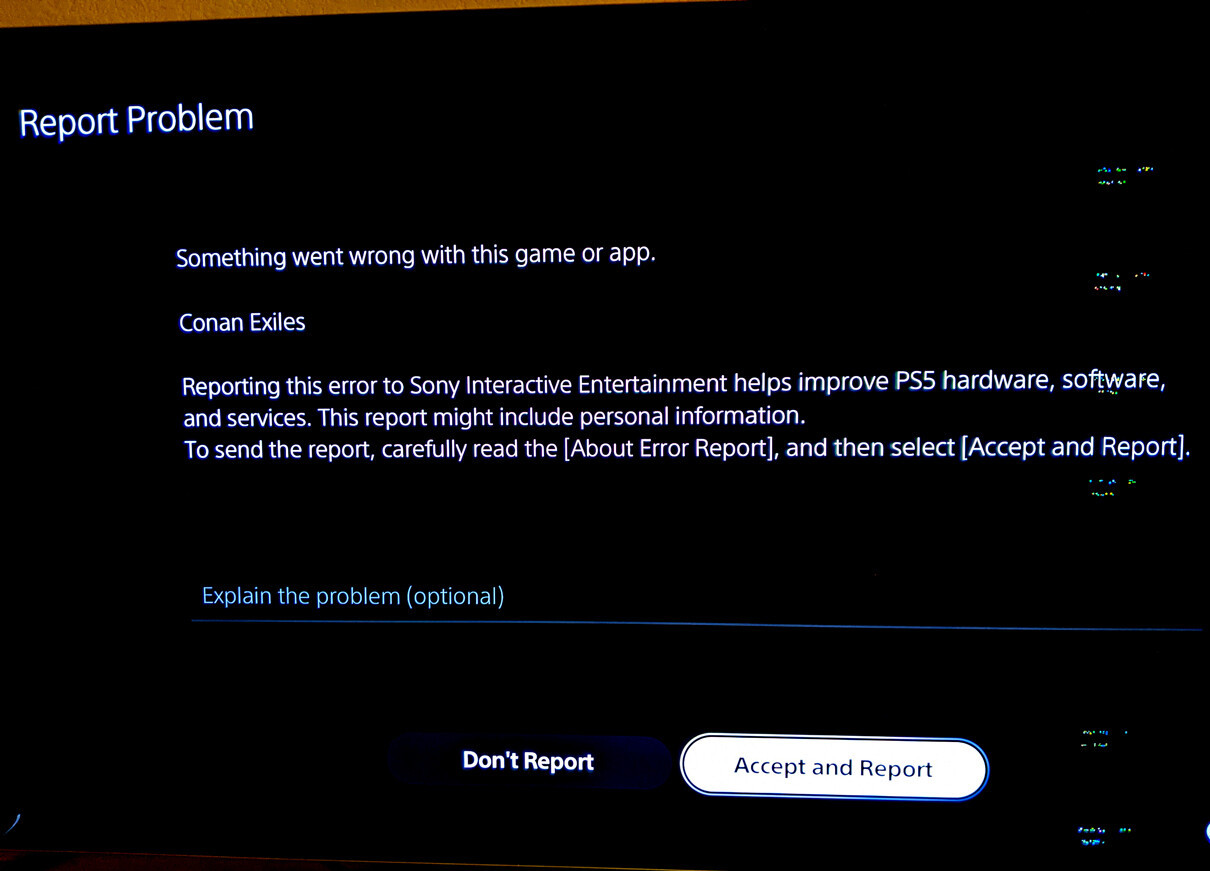 PS5 console being sent for repair, suggesting potential hardware issue as a cause for game crashes.
PS5 console being sent for repair, suggesting potential hardware issue as a cause for game crashes.
While the PS5 is a powerful console, game crashes during online play can still occur. By systematically working through these troubleshooting steps, you can identify and resolve many common causes of these crashes and get back to enjoying your online gaming experience. If the problem persists, remember to check for game-specific updates or contact the game developer’s support for further assistance.
