QuickBooks Online is a powerful tool for managing your business finances, but sometimes you need a little extra help. Whether you’re a seasoned user or just starting out, knowing how to access QuickBooks Online support is crucial. This guide will walk you through all the available options to get the expert assistance you need, ensuring you can keep your business running smoothly.
Accessing In-Product Help in QuickBooks Online
The quickest way to find answers to your QuickBooks Online questions is directly within the platform itself. QuickBooks Online has a built-in help system designed to provide immediate solutions and guidance.
To access in-product help:
- Sign in to your QuickBooks Online company.
- Navigate to the (?) Help icon, usually located in the upper right corner.
 QuickBooks Online Help Icon Access
QuickBooks Online Help Icon Access
-
Once you click the Help icon, the QB Assistant will appear. This intelligent assistant allows you to type in your question or topic. Start typing your query, and QB Assistant will suggest relevant articles and resources to help you find your answer quickly.
-
Alternatively, you can use the Search tab within the Help window. Enter keywords or topics related to your question. QuickBooks Online will then display a list of articles specifically tailored to your search, allowing you to browse and find the information you need.
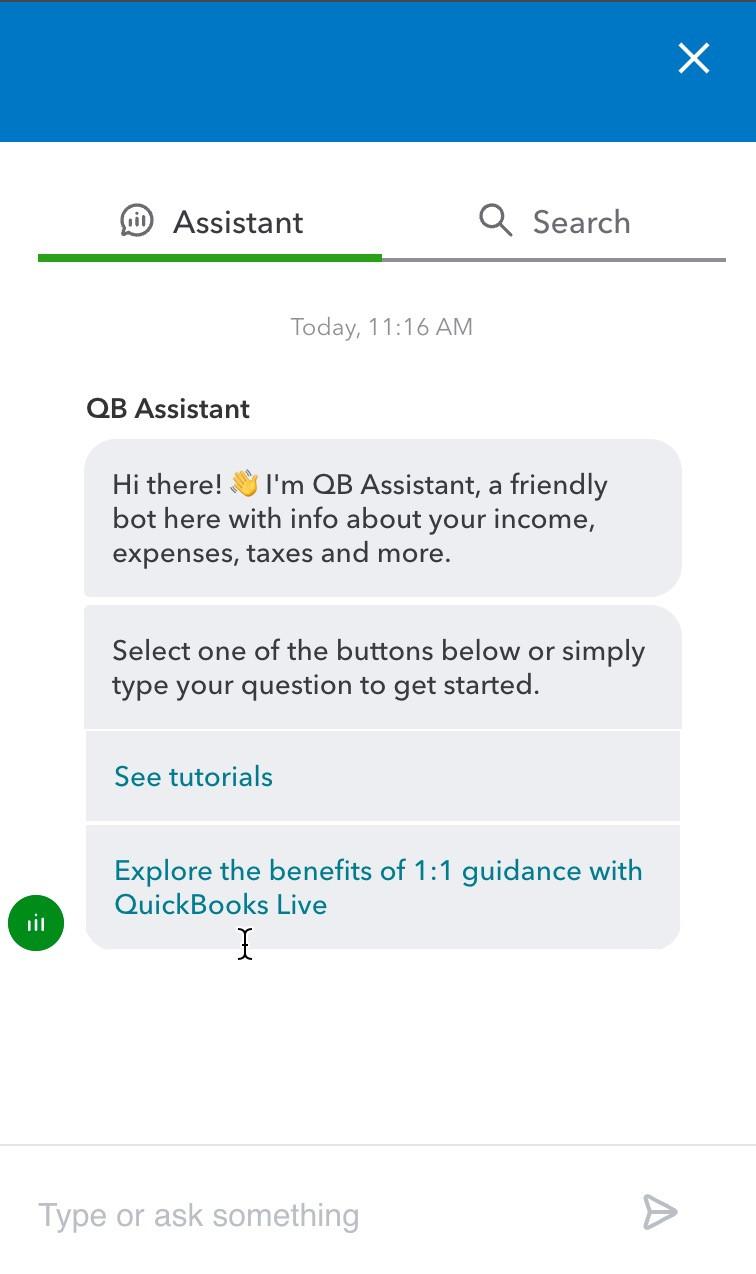 Using QB Assistant for QuickBooks Online Support
Using QB Assistant for QuickBooks Online Support
Connecting with a QuickBooks Online Support Expert
Sometimes, pre-written articles aren’t enough, and you need to speak directly with a QuickBooks expert. QuickBooks Online makes it easy to connect with their support team for personalized assistance.
If you’ve used the QB Assistant or Search and haven’t found the answers you’re looking for, the Contact Us option is your next step. It’s important to note that you may need to initiate a search or enter a question in the QB Assistant before the Contact Us option becomes visible. This ensures you’ve explored self-help resources first, potentially saving you time.
Once you see the Contact Us button, select it to begin the process of connecting with a live support agent. You’ll typically be presented with options for chat or phone support, depending on availability and your QuickBooks Online plan. Follow the prompts to connect with a QuickBooks Online support expert who can provide tailored solutions to your specific issue.
Checking the Status of Your QuickBooks Online Support Case
If you’ve already contacted support and have an ongoing case, you can easily check its status through the Resolution Center. This feature keeps you informed about the progress of your support request and any actions you may need to take.
To check your support case status:
- Go to Settings within QuickBooks Online.
- Select Resolution Center.
- Click on Product Support to view your active and past support cases.
This section provides updates and details on your interactions with QuickBooks Online support, giving you transparency and control over your support experience.
QuickBooks Desktop Support Assistance
While this article primarily focuses on QuickBooks Online support, it’s worth noting that QuickBooks Desktop users also have access to robust support options.
To access help within QuickBooks Desktop:
- Open QuickBooks Desktop.
- Go to the Help menu.
- Select QuickBooks Desktop Help/Contact Us.
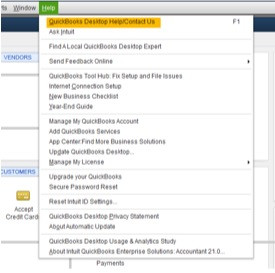 QuickBooks Desktop Help Menu Access
QuickBooks Desktop Help Menu Access
Similar to QuickBooks Online, you can enter your question, keyword, or topic in the help window. QuickBooks Desktop will provide relevant articles to assist you. If you require further assistance, the Contact Us option will connect you with a QuickBooks Desktop support expert.
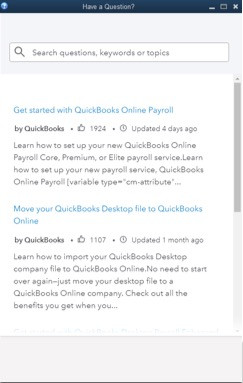 QuickBooks Desktop Help Search Functionality
QuickBooks Desktop Help Search Functionality
Understanding QuickBooks Online Support Hours
QuickBooks Online support hours vary depending on your subscription plan. Knowing the support hours for your plan ensures you can reach out for help when you need it most.
Here’s a breakdown of general support hours:
QuickBooks Online Plans (Simple Start, Essentials, Plus, Solopreneur):
- Monday to Friday: 6 AM to 6 PM PT
- Saturday: 6 AM to 3 PM PT
- Sunday: Closed
QuickBooks Online Advanced:
- 24/7 support, any time, any day.
QuickBooks Online Payroll (Core, Premium, Elite):
- Core: Monday to Friday, 6 AM to 6 PM PT
- Premium, Elite: 24/7 support, any time, any day.
QuickBooks Workforce:
- Workforce chat support: Monday to Friday, 6 AM to 6 PM PT
QuickBooks Time:
- Monday to Friday, 6 AM to 6 PM PT
- Chat Support: Monday–Friday from 8:00 AM to 9:00 PM ET and Saturday, 9 AM to 6 PM ET.
QuickBooks Pro, Premier, Enterprise: Support hours vary based on your Care Plan. Refer to your plan details or the QuickBooks website for specific hours.
Troubleshooting Sign-In Issues
If you’re having trouble signing in to your QuickBooks Online account, Intuit provides dedicated resources to help you regain access.
For sign-in assistance, you can visit Get help if you can’t sign in to your account. This resource offers troubleshooting steps and guidance to resolve common sign-in problems.
Conclusion: Quick and Reliable QuickBooks Online Support is at Your Fingertips
Navigating accounting software can sometimes be challenging, but QuickBooks Online provides multiple avenues for support to ensure you’re never stuck. From in-product help and expert connections to comprehensive support articles and resources, getting Qb Online Support is readily available. Utilize these tools to maximize your QuickBooks Online experience and keep your business finances in top shape.

