Facing challenges with QuickBooks Online? You’re not alone. Navigating accounting software can be complex, and sometimes you need a little extra guidance. Fortunately, QuickBooks Online offers robust help resources right at your fingertips, ensuring you can get back to business as usual quickly. This guide will walk you through how to access Quickbooks Online Help, find answers to your questions, and connect with expert support when you need it most.
QuickBooks Online is designed to be user-friendly, but when you encounter specific issues or have detailed questions, knowing where to turn for help is essential. Whether you’re a new user getting to grips with the basics or a seasoned pro tackling advanced features, QuickBooks Online provides multiple avenues for support. Let’s explore how you can leverage these resources to maximize your efficiency and resolve any roadblocks.
Accessing Help Directly Within QuickBooks Online
The quickest way to find answers is directly within your QuickBooks Online account. Intuit has integrated a comprehensive help system into the software itself, making it easy to search for solutions without leaving your work. Here’s how to access it:
- Sign in to your QuickBooks Online company.
- Look for the (?) Help icon, typically located in the top right corner of your QuickBooks Online dashboard.
- Click on the Help icon to open the QuickBooks Assistant.
 Help icon in QuickBooks Online interface
Help icon in QuickBooks Online interface
This action will open a help window where you have several options to find the information you need.
Utilizing the QB Assistant and Search Functionality
Once the help window is open, you’ll see the QB Assistant. This tool is designed to understand your questions and direct you to relevant resources.
-
Ask QB Assistant: Type your question directly into the chat box. For example, you could ask “How do I reconcile my bank account?” or “What is the best way to track inventory?”. The QB Assistant will analyze your question and provide you with a list of relevant help articles and resources.
-
Search for Topics: Alternatively, you can use the Search tab within the help window. Enter keywords or topics related to your query. For instance, if you’re struggling with invoices, you might search for “invoices,” “creating invoices,” or “invoice customization.” QuickBooks Online will then display a list of articles that match your search terms.
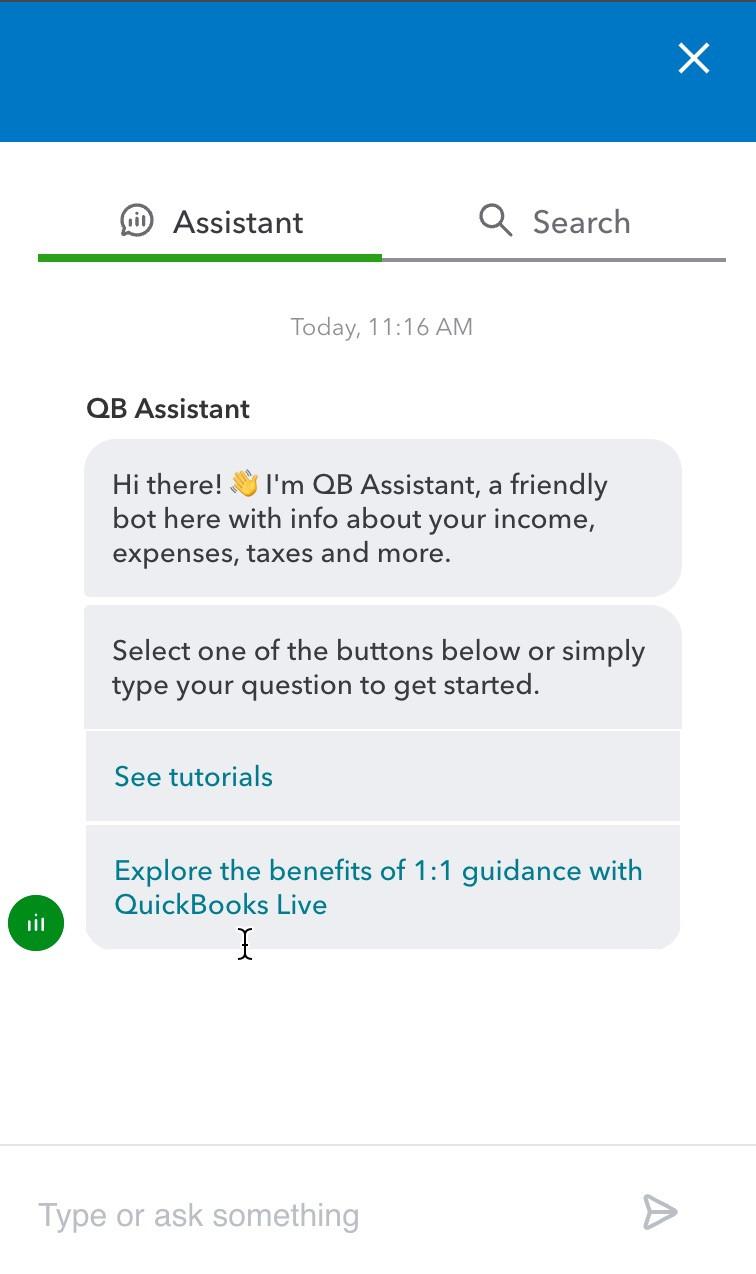 QB Assistant search feature in QuickBooks Online
QB Assistant search feature in QuickBooks Online
By using either the QB Assistant or the Search function, you can quickly access a wealth of information, including step-by-step guides, troubleshooting tips, and detailed explanations of QuickBooks Online features.
Connecting with a QuickBooks Expert
Sometimes, self-help articles aren’t enough, and you need personalized assistance. QuickBooks Online makes it easy to connect with a live expert who can provide tailored support for your specific situation.
If, after using the QB Assistant and searching the help articles, you still haven’t found the answers you need, look for the Contact Us option. This is usually available after you’ve attempted a search or asked a question.
Important Note: You may need to enter a question or perform a search before the “Contact Us” option becomes visible. This ensures you’ve explored self-help resources first, allowing experts to focus on more complex issues.
Clicking on Contact Us will initiate the process of connecting you with a QuickBooks expert. You may be presented with options for chat support or a callback, depending on availability and the nature of your query.
Checking the Status of Existing Support Cases
If you’ve already contacted support and have an open case, you can easily check its status within QuickBooks Online. The Resolution Center provides a centralized location to track your ongoing support issues.
- Go to Settings (usually represented by a gear icon).
- Select Resolution center.
- Choose Product support.
Within the Resolution Center, you’ll find updates and information regarding your existing support cases, allowing you to stay informed about the progress of your inquiries.
Support Hours for QuickBooks Online
QuickBooks Online support availability varies depending on your subscription level. Here’s a general overview of support hours:
For Solopreneur, Simple Start, Essentials, and Plus Plans:
- Monday to Friday: 6 AM to 6 PM PT
- Saturday: 6 AM to 3 PM PT
For Advanced Plans:
- 24/7 support, any time, any day.
Chat Support:
- Generally available Monday to Friday, 8 AM to 9 PM ET and Saturday, 9 AM to 6 PM ET. Check the QuickBooks website for the most up-to-date chat support hours as they may be subject to change.
QuickBooks Online Payroll Support:
- Core Payroll: Monday to Friday, 6 AM to 6 PM PT.
- Premium and Elite Payroll: 24/7 support, any time, any day.
Remember to check the official QuickBooks support page for the most current and detailed support hours, as they can be updated.
Can’t Sign In?
If you’re having trouble signing in to your QuickBooks Online account, Intuit provides dedicated resources to help you regain access. Visit the QuickBooks Community for troubleshooting steps and guidance on account recovery.
Conclusion
QuickBooks Online is equipped with a comprehensive help system designed to empower users to find solutions and get back to work quickly. From in-product self-help resources like the QB Assistant and search functionality to direct connections with expert support and a resolution center for ongoing cases, QuickBooks Online ensures you have the assistance you need. By understanding how to access and utilize these various help options, you can confidently navigate QuickBooks Online and manage your business finances effectively. Don’t hesitate to leverage these resources whenever you encounter a question or challenge – QuickBooks Online help is there to support your success.
