Changing your QuickBooks Online password is vital for maintaining the security of your financial data, and gmonline.net is here to guide you through the process. Whether you’re looking to update your password for security reasons or have simply forgotten it, this guide will provide clear, concise instructions to ensure your account remains protected with top-notch online protection. Read on to discover all the information you need about password recovery, account security, and data encryption.
1. Understanding the Importance of a Strong QuickBooks Online Password
1.1. Why is Password Security Crucial?
Password security is paramount in today’s digital landscape, especially for applications like QuickBooks Online that handle sensitive financial information. A strong, unique password acts as the first line of defense against unauthorized access, cyber threats, and potential data breaches. According to a study by Verizon, 81% of hacking-related breaches leverage either stolen and/or weak passwords.
1.2. Risks Associated With Weak Passwords
Using weak or easily guessable passwords can expose your QuickBooks Online account to several risks:
- Unauthorized Access: Hackers can easily guess or crack weak passwords, gaining access to your financial data.
- Data Breaches: Compromised accounts can lead to data breaches, where sensitive information is stolen or exposed.
- Financial Loss: Unauthorized access can result in fraudulent transactions, theft of funds, and other financial losses.
- Identity Theft: Stolen financial information can be used for identity theft, causing significant personal and business damage.
- Reputational Damage: Data breaches can damage your business’s reputation and erode customer trust.
1.3. Best Practices for Creating a Strong Password
To mitigate these risks, it’s essential to create a strong, unique password for your QuickBooks Online account. Here are some best practices to follow:
- Length: Aim for a password that is at least 12 characters long. The longer the password, the harder it is to crack.
- Complexity: Use a combination of uppercase and lowercase letters, numbers, and special characters.
- Avoid Common Words: Do not use common words, names, or dates that are easily associated with you.
- Uniqueness: Create a unique password for your QuickBooks Online account that you don’t use for any other online accounts.
- Password Manager: Consider using a password manager to generate and store strong, unique passwords securely.
- Regular Updates: Change your password regularly, at least every 90 days, to minimize the risk of compromise.
- Multi-Factor Authentication: Enable multi-factor authentication (MFA) for an extra layer of security. MFA requires a second verification method, such as a code sent to your phone, in addition to your password.
By following these best practices, you can significantly enhance the security of your QuickBooks Online account and protect your valuable financial data. Remember, staying proactive about password security is a continuous effort that requires vigilance and attention to detail.
2. Step-by-Step Guide to Changing Your QuickBooks Online Password
2.1. Accessing the Intuit Account Manager
The Intuit Account Manager is your central hub for managing your Intuit account credentials, including your QuickBooks Online password. Here’s how to access it:
- Direct Access: Go directly to the Intuit Account Manager.
- Through QuickBooks Online:
- Sign in to your QuickBooks Online account.
- Click on the Gear Icon in the top right corner.
- Select Intuit Account.
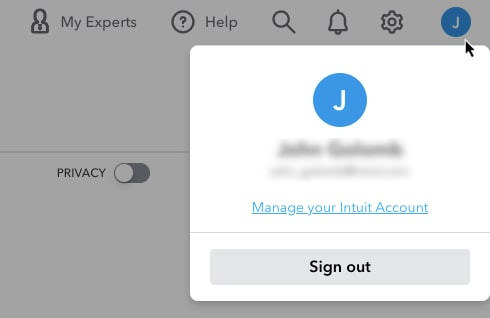 Intuit Account Access Through QuickBooks Online
Intuit Account Access Through QuickBooks Online
2.2. Navigating to the Security Settings
Once you’re in the Intuit Account Manager, follow these steps to navigate to the security settings:
- Sign In & Security: On the dashboard, click on the Sign In & Security option. This section is dedicated to managing your login credentials and security settings.
- Password Section: Look for the Password section. This is where you can change your current password.
2.3. Changing Your Password
- Select Password: In the Password section, click on the Edit button next to your current password.
- Verification: You may be prompted to verify your identity by entering a code sent to your registered email or phone number. This is an added security measure to ensure that only you can make changes to your account.
- Enter New Password: Enter your new password in the designated fields. Make sure to follow the password requirements (length, complexity, etc.) to create a strong password.
- Save Changes: Click on the Save button to save your new password. You will receive a confirmation message indicating that your password has been successfully changed.
2.4. Updating Your Password in Other Intuit Products
Your Intuit Account is connected to all of your Intuit products, including QuickBooks, TurboTax, and Credit Karma. Therefore, changing your password in the Intuit Account Manager will automatically update it for all connected products.
However, it’s essential to ensure that you update your password in any third-party applications or integrations that use your QuickBooks Online credentials.
2.5. Enabling Two-Factor Authentication (2FA)
To further enhance the security of your QuickBooks Online account, consider enabling two-factor authentication (2FA). 2FA adds an extra layer of security by requiring a second verification method, such as a code sent to your phone, in addition to your password.
- Access Security Settings: In the Intuit Account Manager, navigate to the Sign In & Security section.
- Two-Step Verification: Look for the Two-Step Verification option.
- Enable 2FA: Follow the on-screen instructions to enable 2FA. You will typically need to provide your phone number and choose a verification method (e.g., text message or authenticator app).
By enabling 2FA, you can significantly reduce the risk of unauthorized access to your QuickBooks Online account, even if your password is compromised.
3. Troubleshooting Common Password Issues
3.1. “Forgot Password” Process
If you’ve forgotten your QuickBooks Online password, don’t worry! Intuit provides a straightforward “Forgot Password” process to help you regain access to your account:
- Access the Sign-In Page: Go to the QuickBooks Online sign-in page.
- Click “Forgot Password”: Click on the “Forgot Password” link below the password field.
- Enter User ID or Email: Enter your user ID or email address associated with your QuickBooks Online account.
- Verification: You may be prompted to answer security questions or verify your identity via email or phone.
- Reset Password: Follow the on-screen instructions to reset your password. You will typically need to create a new password that meets the password requirements.
3.2. Account Lockout Situations
If you enter the wrong password too many times, your QuickBooks Online account may be temporarily locked out. This is a security measure to prevent unauthorized access.
- Wait It Out: In most cases, you will need to wait for a certain period of time (e.g., 30 minutes) before attempting to sign in again.
- Contact Support: If you are unable to regain access to your account after waiting, contact QuickBooks Online support for assistance.
3.3. Password Reset Issues
Sometimes, you may encounter issues when attempting to reset your password, such as not receiving the password reset email or being unable to answer the security questions.
- Check Spam Folder: Check your email’s spam or junk folder to ensure that the password reset email was not mistakenly filtered.
- Verify Email Address: Double-check that you entered the correct email address associated with your QuickBooks Online account.
- Contact Support: If you are still unable to reset your password, contact QuickBooks Online support for further assistance.
3.4. Security Questions and Answers
When setting up your QuickBooks Online account, you may have been prompted to create security questions and answers. These questions are used to verify your identity when you need to reset your password or make changes to your account.
- Keep Answers Updated: Ensure that your security questions and answers are up-to-date and accurate.
- Choose Questions Wisely: Select questions that are easy for you to remember but difficult for others to guess.
- Store Securely: Store your security questions and answers in a safe place, such as a password manager.
By addressing these common password issues proactively, you can minimize disruptions to your QuickBooks Online account and maintain a secure online presence.
4. Enhancing Your QuickBooks Online Security
4.1. Multi-Factor Authentication (MFA)
As mentioned earlier, multi-factor authentication (MFA) is a crucial security measure that adds an extra layer of protection to your QuickBooks Online account. By requiring a second verification method, such as a code sent to your phone, MFA makes it significantly harder for unauthorized users to access your account, even if they have your password. According to Microsoft, MFA can block over 99.9% of account compromise attacks.
4.2. Recognizing Phishing Attempts
Phishing is a common cyberattack technique where criminals attempt to trick you into revealing sensitive information, such as your QuickBooks Online password, by disguising themselves as legitimate entities.
- Be Wary of Suspicious Emails: Be cautious of emails that ask for your QuickBooks Online password or other sensitive information.
- Check Sender’s Address: Verify the sender’s email address to ensure that it is legitimate. Phishing emails often use fake or lookalike email addresses.
- Don’t Click Suspicious Links: Avoid clicking on links in suspicious emails. Instead, go directly to the QuickBooks Online website by typing the address in your browser.
- Report Phishing: If you suspect that you have received a phishing email, report it to Intuit and your email provider.
4.3. Secure Internet Practices
Following secure internet practices can further enhance the security of your QuickBooks Online account:
- Use a Secure Network: Avoid using public Wi-Fi networks, which are often unsecured and vulnerable to hacking. Use a secure, password-protected Wi-Fi network or a virtual private network (VPN).
- Keep Software Updated: Keep your operating system, web browser, and antivirus software up-to-date with the latest security patches.
- Use a Firewall: Use a firewall to protect your computer from unauthorized access.
- Be Careful What You Download: Be cautious when downloading files or software from the internet, as they may contain malware.
4.4. Regularly Reviewing User Permissions
QuickBooks Online allows you to grant different levels of access to different users. Regularly review your user permissions to ensure that each user has the appropriate level of access.
- Limit Access: Grant users only the access they need to perform their job duties.
- Remove Inactive Users: Remove access for users who no longer need it.
- Monitor User Activity: Monitor user activity to detect any suspicious or unauthorized behavior.
By implementing these additional security measures, you can create a robust security posture for your QuickBooks Online account and protect your valuable financial data from cyber threats.
5. Common Mistakes to Avoid When Managing Your QuickBooks Online Password
5.1. Reusing Passwords
Reusing passwords across multiple online accounts is a risky practice that can leave you vulnerable to cyberattacks. If one of your accounts is compromised, hackers can use the same password to access your other accounts, including your QuickBooks Online account.
5.2. Sharing Passwords
Sharing your QuickBooks Online password with others is a security risk that can lead to unauthorized access and data breaches. Each user should have their own unique login credentials.
5.3. Storing Passwords Insecurely
Storing your QuickBooks Online password in an insecure location, such as a plain text file or an unencrypted document, can make it easy for hackers to steal your password.
5.4. Ignoring Password Expiry Reminders
If QuickBooks Online prompts you to change your password regularly, don’t ignore these reminders. Changing your password regularly is a good security practice that can help prevent unauthorized access.
5.5. Not Using a Password Manager
A password manager can help you generate and store strong, unique passwords securely. Using a password manager can significantly improve your password security.
By avoiding these common mistakes, you can minimize the risk of password-related security breaches and protect your QuickBooks Online account from unauthorized access.
6. Staying Informed About QuickBooks Online Security Updates
6.1. Subscribing to Intuit Security Alerts
Intuit regularly releases security updates and alerts to inform users about potential security threats and vulnerabilities. Subscribe to Intuit’s security alerts to stay informed about the latest security updates and best practices.
6.2. Following QuickBooks Online on Social Media
Follow QuickBooks Online on social media platforms like Twitter and Facebook to receive timely updates and security tips.
6.3. Checking the Intuit Security Website
The Intuit Security website provides valuable information about QuickBooks Online security, including security updates, best practices, and tips for staying safe online.
6.4. Participating in QuickBooks Online Forums
Participate in QuickBooks Online forums to discuss security issues with other users and learn from their experiences.
By staying informed about QuickBooks Online security updates, you can proactively address potential security threats and protect your financial data from cyberattacks.
7. The Role of gmonline.net in Providing Security Information
7.1. Access to Latest Security News and Updates
gmonline.net provides the latest security news and updates to keep you informed about potential security threats and vulnerabilities.
7.2. Comprehensive Guides on Security Best Practices
gmonline.net offers comprehensive guides on security best practices to help you protect your QuickBooks Online account from unauthorized access.
7.3. A Community Forum for Sharing Security Tips
gmonline.net provides a community forum where you can share security tips with other users and learn from their experiences.
7.4. Expert Advice on Enhancing Online Security
gmonline.net offers expert advice on enhancing your online security to help you stay safe online.
Address: 10900 Wilshire Blvd, Los Angeles, CA 90024, United States.
Phone: +1 (310) 235-2000.
Website: gmonline.net.
8. What to Do After Changing Your Password
8.1. Update Saved Passwords
If you have saved your QuickBooks Online password in your web browser or a password manager, update it with the new password.
8.2. Log Out and Back In
Log out of QuickBooks Online and then log back in using your new password to ensure that the changes have been applied correctly.
8.3. Notify Team Members
If you have team members who access your QuickBooks Online account, notify them of the password change.
8.4. Review Recent Activity
Review your QuickBooks Online account activity for any suspicious or unauthorized transactions.
9. Advanced Security Measures for QuickBooks Online
9.1. IP Address Restrictions
QuickBooks Online allows you to restrict access to your account based on IP address. This can help prevent unauthorized access from unknown locations.
9.2. Device Management
Use QuickBooks Online’s device management features to monitor and manage the devices that have access to your account.
9.3. Data Encryption
Ensure that your QuickBooks Online data is encrypted both in transit and at rest. This will help protect your data from unauthorized access.
9.4. Regular Data Backups
Create regular backups of your QuickBooks Online data to protect against data loss in the event of a security breach or system failure.
10. The Future of Password Security and QuickBooks Online
10.1. Biometric Authentication
Biometric authentication, such as fingerprint scanning and facial recognition, is becoming increasingly popular as a more secure alternative to traditional passwords.
10.2. Passwordless Authentication
Passwordless authentication methods, such as magic links and one-time passcodes, are also gaining traction. These methods eliminate the need for users to remember and manage passwords.
10.3. Artificial Intelligence (AI) in Security
AI is being used to detect and prevent security threats in real-time. AI-powered security systems can identify suspicious activity and automatically take action to protect your QuickBooks Online account.
10.4. Blockchain Technology
Blockchain technology is being explored as a way to secure and verify online identities. Blockchain-based identity systems could potentially eliminate the need for passwords altogether.
11. QuickBooks Online Security Checklist
11.1. Password Strength
- Use a strong, unique password that is at least 12 characters long and includes a combination of uppercase and lowercase letters, numbers, and special characters.
11.2. Multi-Factor Authentication
- Enable multi-factor authentication (MFA) for an extra layer of security.
11.3. Phishing Awareness
- Be aware of phishing attempts and avoid clicking on suspicious links or providing sensitive information to untrusted sources.
11.4. Software Updates
- Keep your operating system, web browser, and antivirus software up-to-date with the latest security patches.
11.5. User Permissions
- Regularly review and update user permissions to ensure that each user has the appropriate level of access.
11.6. Data Backups
- Create regular backups of your QuickBooks Online data to protect against data loss.
11.7. Network Security
- Use a secure, password-protected Wi-Fi network or a virtual private network (VPN).
11.8. Physical Security
- Secure your devices and protect them from unauthorized physical access.
11.9. Incident Response Plan
- Develop an incident response plan to follow in the event of a security breach.
11.10. Security Training
- Provide security training to your employees to help them recognize and avoid security threats.
12. Resources for Further Learning
12.1. Intuit QuickBooks Online Help Center
The Intuit QuickBooks Online Help Center provides comprehensive information about QuickBooks Online security features and best practices.
12.2. The National Cyber Security Centre (NCSC)
The National Cyber Security Centre (NCSC) is a UK government organization that provides advice and guidance on cyber security.
12.3. The Federal Trade Commission (FTC)
The Federal Trade Commission (FTC) is a US government agency that protects consumers from deceptive and unfair business practices.
12.4. SANS Institute
The SANS Institute is a private organization that provides information security training and certification.
13. Conclusion: Taking Control of Your QuickBooks Online Security
13.1. Key Takeaways
Changing your QuickBooks Online password is a simple but essential step in protecting your financial data. By following the steps outlined in this guide, you can ensure that your account remains secure.
13.2. The Importance of Proactive Security Measures
Taking proactive security measures, such as enabling multi-factor authentication and being aware of phishing attempts, can further enhance the security of your QuickBooks Online account.
13.3. gmonline.net as a Resource for Ongoing Support
gmonline.net is here to provide ongoing support and information to help you stay safe online. Visit our website for the latest security news, best practices, and expert advice.
13.4. Final Thoughts on Maintaining a Secure QuickBooks Online Account
Maintaining a secure QuickBooks Online account is an ongoing process that requires vigilance and attention to detail. By staying informed, taking proactive security measures, and following best practices, you can protect your valuable financial data from cyber threats.
14. FAQ: QuickBooks Online Password Management
14.1. How Often Should I Change My QuickBooks Online Password?
It’s generally recommended to change your QuickBooks Online password at least every 90 days to maintain strong security.
14.2. What Should I Do If I Suspect My QuickBooks Online Account Has Been Hacked?
If you suspect your QuickBooks Online account has been hacked, immediately change your password, enable multi-factor authentication, and contact QuickBooks Online support.
14.3. Can I Use the Same Password for Multiple Intuit Products?
Yes, your Intuit Account is connected to all of your Intuit products, so changing your password in one product will update it for all connected products.
14.4. How Do I Enable Multi-Factor Authentication for My QuickBooks Online Account?
You can enable multi-factor authentication in the Intuit Account Manager under the “Sign In & Security” section.
14.5. What Is a Password Manager and How Can It Help Me?
A password manager is a tool that helps you generate and store strong, unique passwords securely. It can significantly improve your password security.
14.6. How Do I Recognize a Phishing Email?
Be wary of suspicious emails that ask for your QuickBooks Online password or other sensitive information. Check the sender’s address and avoid clicking on links in suspicious emails.
14.7. What Are the Consequences of Using a Weak Password?
Using a weak password can expose your QuickBooks Online account to unauthorized access, data breaches, financial loss, and identity theft.
14.8. How Can I Stay Informed About QuickBooks Online Security Updates?
Subscribe to Intuit security alerts, follow QuickBooks Online on social media, and check the Intuit Security website.
14.9. What Is the Role of gmonline.net in Providing Security Information?
gmonline.net provides the latest security news, comprehensive guides on security best practices, and a community forum for sharing security tips.
14.10. What Advanced Security Measures Can I Implement for My QuickBooks Online Account?
Consider implementing IP address restrictions, device management, data encryption, and regular data backups to further enhance your QuickBooks Online security.
We encourage you to visit gmonline.net for more information and resources to help you stay safe online. Check out our latest articles, participate in our community forum, and contact our experts for personalized advice. Let’s work together to create a safer online environment for everyone. Keep up with the latest news, explore in-depth tutorials, engage with a vibrant community, and discover exciting events. Visit gmonline.net today and elevate your gaming experience.

